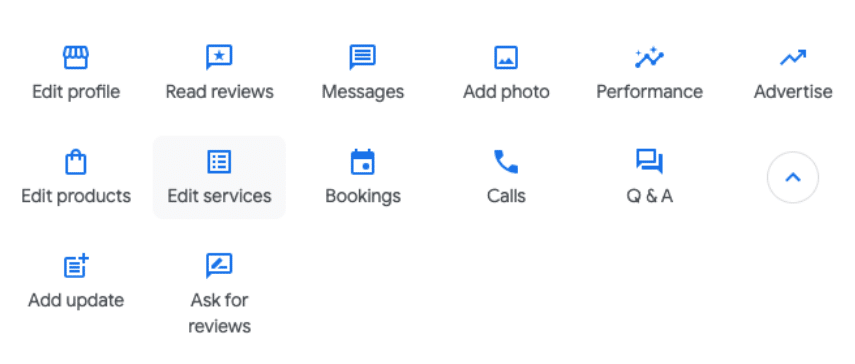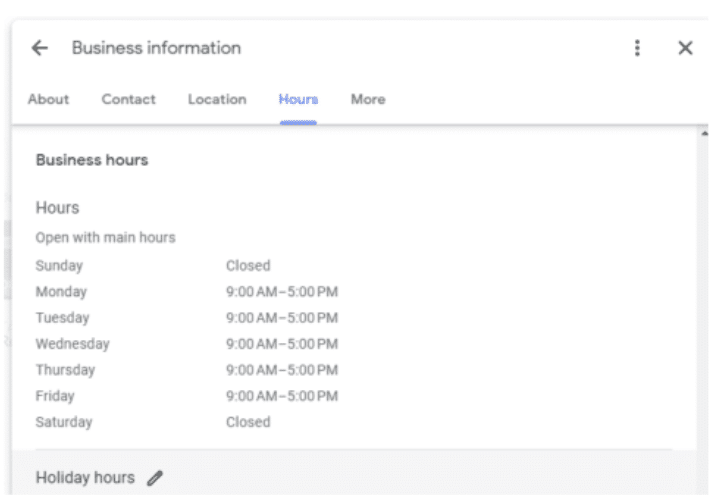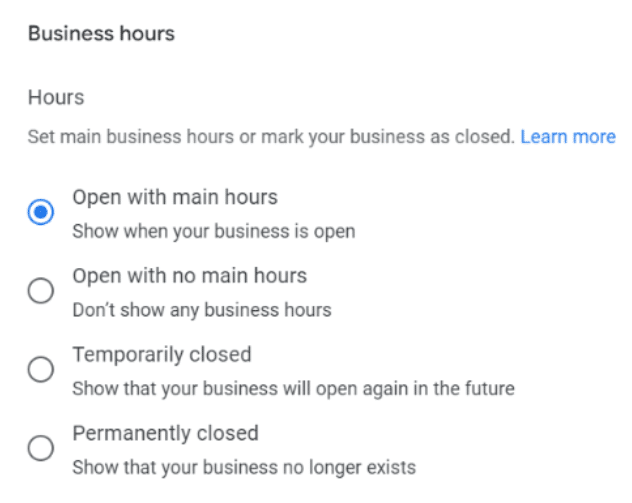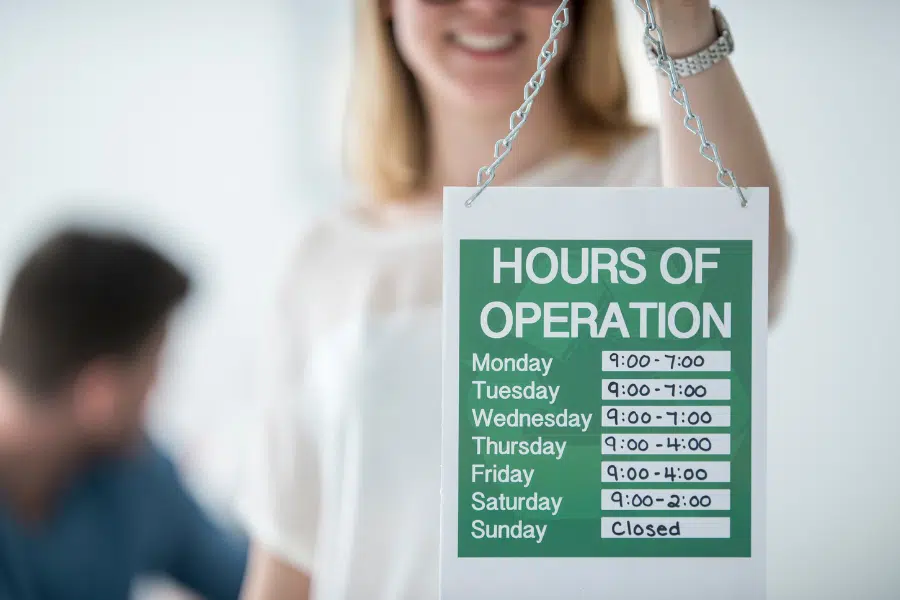
A well-updated Google Business Profile (formerly known as Google My Business) ensures your patients have the correct business information at their fingertips, providing a positive experience that enhances your practice’s reputation. Furthermore, it prevents potential patients from moving to a competitor when information is incorrect or outdated. Even if you already know how to change your business hours on Google, this article shares tips to ensure that your updates are done correctly.
How To Update Your Location’s Hours on Google Business Profile
If you have already claimed your Google profile, but have yet to make any updates, you may be asking how to change your business hours on Google. What about short-term changes such as marking your business as temporarily closed on Google? Google Business Profile change of hours can be completed in the following general steps:
- Find your business profile on Google Search or Google Maps. If you have claimed your profile, you should see a menu of options available for editing.
- Click ‘Edit Profile’ from this menu.
- Once you’re in the editing mode, scroll down until you locate the ‘Hours’ tab.
- Click ‘Save’ once you’ve finished making the necessary changes.
For temporary closures, you can make changes in this same section. This is particularly useful for holidays, renovations, or unprecedented circumstances that might require your practice to close for a certain period. “Special hours” allows you to set date parameters for the period temporary hours are in effect.
If your business is closed permanently, you can also mark your business as “Permanently Closed” in this menu. Keep in mind that once you’ve marked your business as permanently closed, it will be difficult to change it back.
Some medical practices will have multiple locations, subspecialties located in separate facilities, or providers who have individual Google Business Profiles. When a change of hours or temporary closures applies to more than one profile, then all must be updated at the same time.
Setting Regular and Special Hours
Setting regular and special hours on your Google Business Profile not only improves the customer experience, but also ensures that your patients have accurate information about your hours of operation. Regular hours should reflect your normal days and hours of operation, while special hours can be used to indicate temporary changes due to holidays or special events.
How to change business hours on Google includes:
- Go to your business profile.
- Select ‘Edit Profile’ and scroll down until you locate the ‘Hours’ tab.
- Under the ‘Hours’ tab, you’ll see options to set your regular hours and special hours. To update your regular hours, click on each day of the week and adjust the hours accordingly.
- Click ‘Save’ once you’ve made the necessary changes.
Special hours are particularly useful when you have a temporary change in hours or a holiday schedule. To temporarily modify regular hours:
- Click ‘Add’ underneath the ‘Special Hours’ section in ‘Business Hours.’
- Select the date and adjust the hours as needed.
- Make necessary changes and click ‘Save.’
These can be set for up to six days in a row, making it an important feature for extended holiday periods or special events specific to the healthcare sector.
Confirming Hours for Official Holidays
During official holidays, Google often displays a message saying “hours may vary” to users. To confirm your hours for official holidays on your Google Business Profile:
- Go to ‘Edit Profile.’
- In the ‘Hours’ tab, you will find the option to set ‘Special Hours,’ which includes holiday hours.
- To add or edit your holiday hours, click on the pencil icon next to ‘Holiday hours.’
- Click ‘Save’ once you’ve made the necessary changes.
By taking the time to confirm and update your hours for official holidays, you’re not only improving the patient experience but also ensuring that your physical location’s operational status is accurately represented on Google.
Marking a Business as Closed
Making sure your Google Business Profile is marked as permanently closed will happen when you’re ceasing operations, moving to a new location, or undergoing significant rebranding. This can avoid confusion by making it clear that services are no longer being offered at a specific location.
Marking your Google Business Profile as permanently closed consists of:
- Go to your Google Business Profile.
- Click ‘Edit Profile.’
- Scroll down until you see the ‘Hours’ section.
- Selecting the edit icon next to ‘Hours.’
- Click ‘Save’ once you’ve made the necessary changes
Temporary Closures: What if My Business Says Temporarily Closed on Google?
When a business is temporarily non-operational, but not permanently closing, it’s important for the business owner to distinguish between marking the business as “temporarily closed” on Google. Knowing how to close your business on Google temporarily ensures the business is accurately represented online, minimizing confusion for customers
Temporary closures can occur for a variety of reasons such as renovations, emergency situations, or other unexpected disruptions. To mark your business as temporarily closed:
- Access your Google Business Profile.
- Click ‘Edit Profile.’
- Choose the option to mark your business as “Temporarily Closed” under the ‘Info’ section.
Selecting this option will immediately update your business status on Google. Be sure to update this status as soon as your business is operational again. This can be done by navigating back to the same section and selecting the option to remove the “Temporarily Closed” status.
Timely updates of when a Google Business Profile is set as closed will help avoid miscommunication with your patients.
Reopening a Business
Reopening a business, especially a medical practice, after a temporary or indefinite closure requires careful planning and prompt updates. One of the first steps should be updating your Google Business Profile to reflect the reopening:
- Go to your Business Profile and select the ‘Info’ tab.
- Under the ‘Hours’ section, select ‘Edit.’
- Update your business hours for each day of the week as needed.
- Save the changes.
As part of your reopening strategy, you should also communicate with your patients regularly to reassure them about the health and safety protocols you have put in place. By doing so, you not only keep your patients informed but also build trust and prepare the way for a smooth transition as you resume operations.
Summary: How to Change My Business Hours on Google
Maintaining an up-to-date Google Business Profile (formerly known as “Google My Business”) is key for any business aiming to maximize its online presence. Google business listings frequently appear in searches for local services, so medical practices need to maintain accurate information on every profile they own.
Regularly updating this profile ensures that patients receive accurate, relevant information, enhancing their experience and increasing the likelihood of engagement. A Google Business Profile update of hours maintenances schedule can help you stay on track.
On your Google business listing, “temporarily closed” may sometimes be set inadvertently, so owners should resolve this by verifying and editing the status promptly so as not to deter patients. Changing their Google Business Profile from closed to open can be done in a few clicks or preset to revert to default, but changes must be made proactively to ensure timely updates. Set reminders to go into your Google Business Profile and remove temporarily closed, plus other key updates.
What’s more, frequent updates signal to Google that your business is active, which can reinforce your search engine rankings. Moreover, an updated profile demonstrates that your medical practice is prompt and responsible, inspiring trust from your audience. Keeping your Google Business Profile current is a strategic move to boost visibility, promote patient engagement, and drive business growth.
Leverage the power of Google Business Profiles
Knowing how to change your business hours on Google is one thing but having the time to manage your profile (or multiple profiles) is another. Our seasoned team at iHealthSpot will help optimize your business profile for increased visibility, ensuring that your medical practice is easily discoverable by potential patients. Our team of digital marketing experts will manage your local search visibility to help you bring in more patients and increase revenue. Contact us to learn how to strengthen your medical practice brand online.