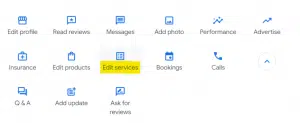Imagine being able to increase your practice’s visibility, drive more qualified patient leads, and outshine competing practices in your area—all with a few well-thought-out tweaks to your Google Business Profile (formerly known as Google My Business). Enhancing your Google Business Profile (GBP) strategically positions your business listing to clearly communicate what you offer patients in your area. This way patients can more easily compare your practice to the competition. This article covers best practices for boosting your digital appeal through Google Business Profile services.
Understanding Google Business Profile Services
Google Business Profiles offers businesses–healthcare providers included–the opportunity to list services directly on their listings. This feature serves as a way for patients to instantly confirm that a medical practice provides the services they need. It takes between seven to 10 “touchpoints” before the average consumer will “convert.” When a patient makes a mental note that your practice provides a specific service they need, this may eventually play a role in choosing your practice over another.
But the service listing feature on GBP is more than just a digital bulletin board; it showcases what your practice offers. By detailing your services, you answer the questions patients are asking even before they contact you. Whether someone is looking for a specific treatment, such as physical therapy or pediatric care, or they’re simply browsing local healthcare options, your service listings can guide them towards choosing your practice.
Steps for Google Business Profile: Add Services
Adding medical services to your Google Business Profile is a straightforward process that involves a bit of strategic thinking as to which services you want to prioritize for promotion. The following is a detailed, step-by-step guide on how to add, edit, or remove featured services from your GBP.
Step 1: Plan What Services to Highlight
Your healthcare business may offer a few dozen services but listing them all may not be the best approach. With the digital audience known to have a short attention span, it’s best to keep information concise. Prioritize your most in-demand services when augmenting your GBP. If you want to list all your services, there is a way to keep them organized.
Step 2: Access Your Google Business Profile
- Option A: Directly log into your Google Business Profile account by visiting google.com/business. Enter your credentials to login to your dashboard.
- Option B: Alternatively, you can simply search for your business name on Google. If you’re logged into the Google account associated with your business, you should see an option to manage your profile directly from the search results page.
Step 3: Navigating to Services in Google My Business
Once in your Google Business Profile dashboard:
- Look for the menu of options on the left-hand side of the screen.
- Click on “Info” to expand additional options.
- Within the expanded menu of the business profile manager, find and click on “Edit Services” or “Services” depending on the layout of your dashboard. This will take you to the section where you can manage the list of services your practice offers.
Step 4: Service Options: Google My Business
- In the Services section, you will see any existing categories or services you’ve already added. To add a new service, click on “Add Service.”
- You’ll be prompted to enter the name of the service. As you type, GBP might suggest service names based on common industry terms. You can select one of these suggestions or enter your own custom service name.
- After naming the service, you have the option to add a detailed description and the price of the service. Providing a detailed description helps potential patients understand exactly what the service entails and how it can benefit them, examples include:
A: Services offered (e.g., tests, procedures, etc.)
B: Any service area limitations
C: Pricing information
D: Relevant keywords
Step 5: Organize Your Services
- If your practice offers a variety of services, consider organizing them into relevant categories. This makes it easier for users to navigate and find the specific services they are interested in.
- When necessary, you can create new categories to better organize your services so that they will be easier to browse.
Step 6: Review and Save
- Once you’ve added all the necessary information, review your entries to ensure accuracy and completeness.
- Click “Save” to update your profile with the new services. It may take a few hours for the changes to appear on your public GBP listing.
Step 7: Remove Services (If Necessary)
- If you need to remove a service, go back to the “Edit Services” section.
- Find the service you wish to remove, and you will see an option to delete it, usually indicated by a trash can icon or a “Remove” button.
- Confirm the removal, and the service will be deleted from your listing.
Tips for Adding Services to Google Business Profiles
The next sections provide tips for enhancing your Google Business Profile’s and making it more effective. Not only do these strategies improve visibility and searchability, but they also contribute to a better overall user experience, encouraging potential patients to choose your practice over others in the local market.
Tip 1: Increase Service Visibility
To better promote your medical practice in Google search results and Google Maps, add services that may not be obvious to patients. Think about questions patients frequently ask your clinic staff about services you offer, or what services you offer that differentiate your practice from local competitors. Promoting awareness of your services in Google Business Profiles could end up generating more new patient leads.
Tip 2: Optimize Your Google Business Service Listings
Optimizing your service listings with relevant keywords can maximize the visibility of your GBP. This process involves carefully choosing service titles and creating descriptions that align with the terms and phrases patients commonly use when searching for medical services online. Such efforts can increase the likelihood that patients in your area will find your medical practice when looking for specific services.
Tip 3: Categorize Services
Organizing your medical services into appropriate categories, such as “Primary Care,” “Surgical Services,” “Pediatric Care,” etc., not only keeps your GBP neat and structured, but also enhances the patient experience. When services are grouped intuitively, it becomes much easier for potential patients to find exactly what they’re looking for. This level of organization can be especially beneficial for practices offering a wide range of services, as it efficiently guides patients directly to the services that meet their needs.
Tip 4: Optimize Service Titles & Descriptions
Steer clear of vague or generic terms in the service descriptions that might confuse users. Instead, provide sufficient detail as to what a patient would need to know to make an informed choice. While incorporating keywords naturally into your titles and descriptions, ensure that the text remains engaging and informative, focusing on how your services address the needs and concerns of your patients.
Summary: Adding Google Business Profile Services to Your Medical Practice Listings
Google Business Profile services include a suite of tools designed to enhance the online visibility and discoverability of businesses through Google Search and Google Maps. By optimizing business profiles on Google, healthcare business owners can increase their chances of attracting more new patients who are actively searching for specific services.
One of the key features of GBP is the ability to add or edit services directly through the services editor, which is accessible via the Google Business Profile dashboard. This allows businesses to showcase their in-demand services before an audience of local customers.
The services feature allows local businesses to input detailed descriptions of what they offer, including the primary category of service and any sub-services. Such details can boost local SEO by gaining rank in search results. Keywords related to the services offered can also be incorporated into the business description to further optimize the listing.
Also, business owners can manage their profile through the GBP dashboard, where they can update their phone number, business description, and even post updates via Google Posts to engage with potential customers. The addition of custom services to the services menu in GBP management allows business information to be more precise.
Finally, visibility and ranking factors of a business on Google can be influenced by how well the GBP is managed. This includes completing the business profile verification which lends credibility to the listing. Best practices also include placing services under the appropriate category so that it is easier for users—especially those on mobile devices—to find the business.
Boost Online Visibility with Google Business Profile Services from iHealthSpot
Still not sure how to best optimize your online presence? We’re here to help. Our full suite of digital marketing solutions, including Google Business Profile services, help healthcare business owners to expand their digital footprint, improve local SEO, and attract new patients who are actively seeking services. By effectively managing listings through the GBP dashboards and leveraging proven SEO strategy, we help you become more competitive so that you gain more new patient appointments. Contact us to learn more.